Preparing for Your First BrainySpinach Math Class!
Hey! Thanks for booking your child into their first class with me 😊 Follow these steps to get everything set up so they’re ready to have a fantastic time!
Step #1. Create Roblox account
If your child doesn’t already have a Roblox account, you’ll need to head over to Roblox.com and sign your child up.
Brainy Tip: Please make sure their username does not include their real name to help keep their identity private.
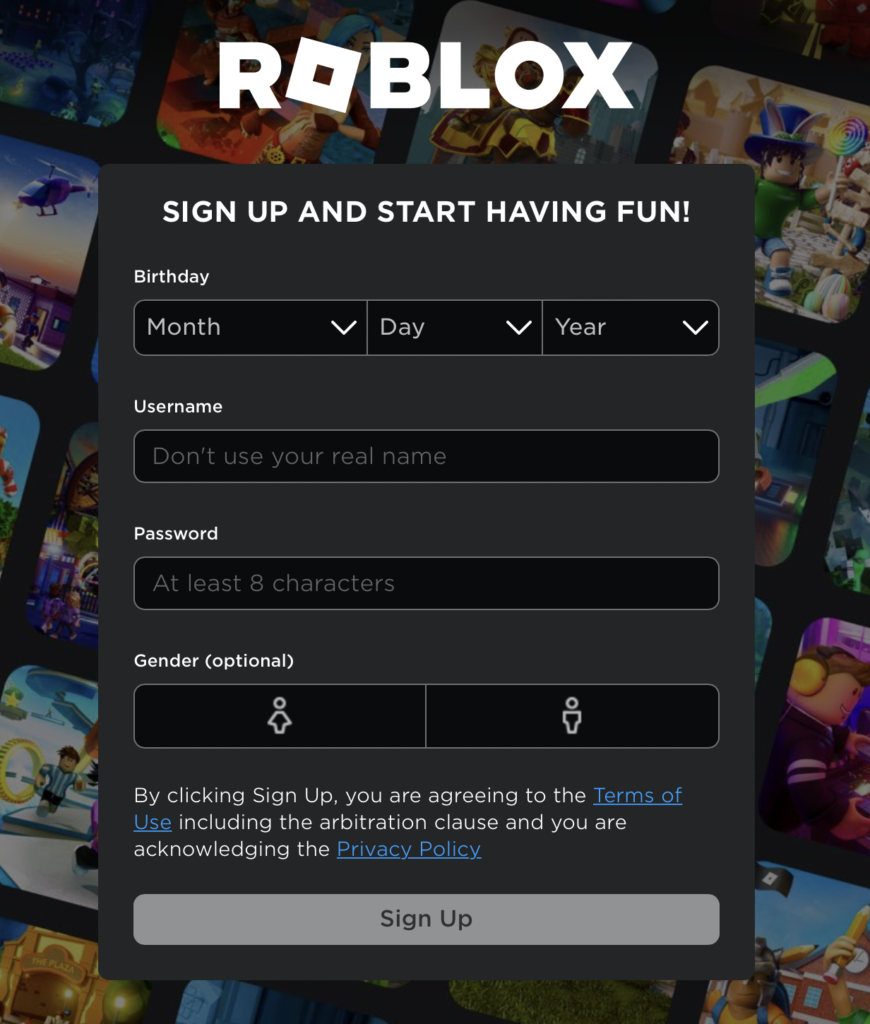
Fill out all the details required like Birthday, Username, Password and Gender(Optional) and then click sign up.
That’s it! Your child is now ready to start exploring Roblox.
To ensure your child’s safety on Roblox, check out our Roblox Security Guide.
Step #2. Add Me as a Friend on Roblox
Adding me as a friend makes it easier to find my games and join the class on the day.
How to join:
- Whilst logged in on Roblox, click here to find my profile.
- Click on “Add Friend” to send me a friend request.

That’s it! Once done, please send me your child’s Roblox username so I can accept their request either before, or at the start of their first class.
Step #3. Join the BrainySpinach Math Community
Joining the community allows me to send your child Robux rewards for class activities and challenges! It’s also where they can find my Roblox Maths games I’m developing, although I recommend playing them with me first so that I can ease them in!
- Click this link to go to the BrainySpinach Math Roblox Community.
- Click “Join Community.”

That’s it! Your child is now part of our class community. Please let me know when you’ve done this, so that I can check you’ve successfully joined, and also change their member status to “BrainySpinach Maths Student”.
Step #4. Set Up Your Devices
For the best experience, I highly recommend using two devices—one for the class and one for playing Roblox.
Device 1: Joining the Live Class (LessonSpace)
A laptop, computer, tablet, or phone with a webcam and microphone works best.
- You’ll receive a link to join the class in your booking email.
- Make sure your browser is up to date—I recommend using Google Chrome on desktop.
Device 2: Playing Roblox
Use a laptop, computer, tablet, phone, or console (PlayStation/Xbox) to play Roblox.
⚠️ Important note about consoles: If your child hasn’t played Roblox on a console before, I don’t recommend using one for class. Consoles don’t support in-game chat and can make it harder to join private servers.
Check your Camera and Microphone
Check Your Internet Speed
A stable internet connection makes for a smoother class experience! You can check your internet speed at Speedtest.net.
Minimum Requirement: 2 Mbps download / 128 Kbps upload
Recommended: 8 Mbps download / 512 Kbps upload

Step #5. Take a test ride
Whilst still in the communities, scroll down to the Experiences sections and click on “The Math Obby – Times Tables”. You can also go directly by clicking The Math Obby – Times Tables.

Click on the large green play button, highlighted in the image below.

Regardless of whether you are using a laptop/computer or tablet/phone, you would need the Roblox app to play the game. If you already have the app on your device you should be able to jump straight into the game.
In case you don’t have the Roblox app installed, you can read the steps below.
For mobile/tablet, Clicking the highlighted green play button will launch the respective app store for you to download the application.
For laptop or computer, Clicking highlighted green play button will give you a pop-up where you need to click on “Download and Install Roblox”.

The download will start. After the download is done, follow the on-screen steps to install the application.
You can directly go to the game here. [Beta] The Math Obby. Click on the green play button and it should take you into the game directly now. Have fun checking it out!
Brainy Tip: To find the game faster whenever you go on Roblox, you can mark the game favourite with the star icon right under the play button.
If you did try the game and could not get your head around some of the terms, let me explain a few of them and make your experience better.
Roblox Lingo Table
| Obby = Obstacle Course | Robux = Roblox in-game currency |
| Roblox experience = Roblox game | XP = eXperience Points |
With these steps complete, your child is ready for their first class! 🎉 If you have any questions or need help setting up, just let me know—I’m happy to assist!
In case you still have some trouble setting up on Roblox, you can check out our technical FAQs here.
I know most companies want you to check out FAQs but I put a lot of efforts into it and if you still experience any issues – get in touch, I’m happy to help.
Looking forward to meeting you and your child soon! 😊
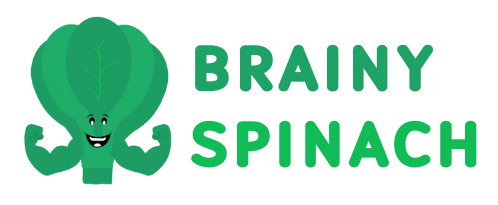






2 responses
Max has friend requested in advance of Wednesday’s build a boat, his name Pokjh80
Hey, thanks for this! Sorry it took so long to see it. If you email me at hello@brainyspinach.com with any info in advance of a class, or message me on WhatsApp (07469 722234), I’ll see it much faster in future!