Before you start…
Let’s talk about three basic requirements for playing Roblox.
#1 Playing device: Use a Laptop/Computer or Tablet/Phone with a webcam and a built-in microphone. They don’t need to be switched on during Classes if your child is shy – just working.
I don’t recommend using the Xbox console, as even though Roblox can be played there, it is impossible to join in with friends unless they also have an Xbox.
#2 Internet browser: Ensure you have Google Chrome or a browser of your choice installed and updated. I highly recommend having Google Chrome on a desktop device to ensure the best experience.
#3 Internet speed: It’s helpful if you have a good internet connection. You can test your internet speed here –> fiber.google.com/speedtest. Click on the big Go button & It will show you your internet connection speed like the image below.
Minimum Requirement: 2 Mbps download speed / 128 Kbps upload speed
Recommended: 8 Mbps download speed / 512 kbps upload speed

Now that we have these important things sorted out, let’s start with a step-by-step creation of your Roblox account.
Step #1. Create Roblox account
To create an account, go to roblox.com and sign your child up.
Brainy Tip: Please ensure that you DO NOT use your child’s real name within the username for keeping the identity off the radar.
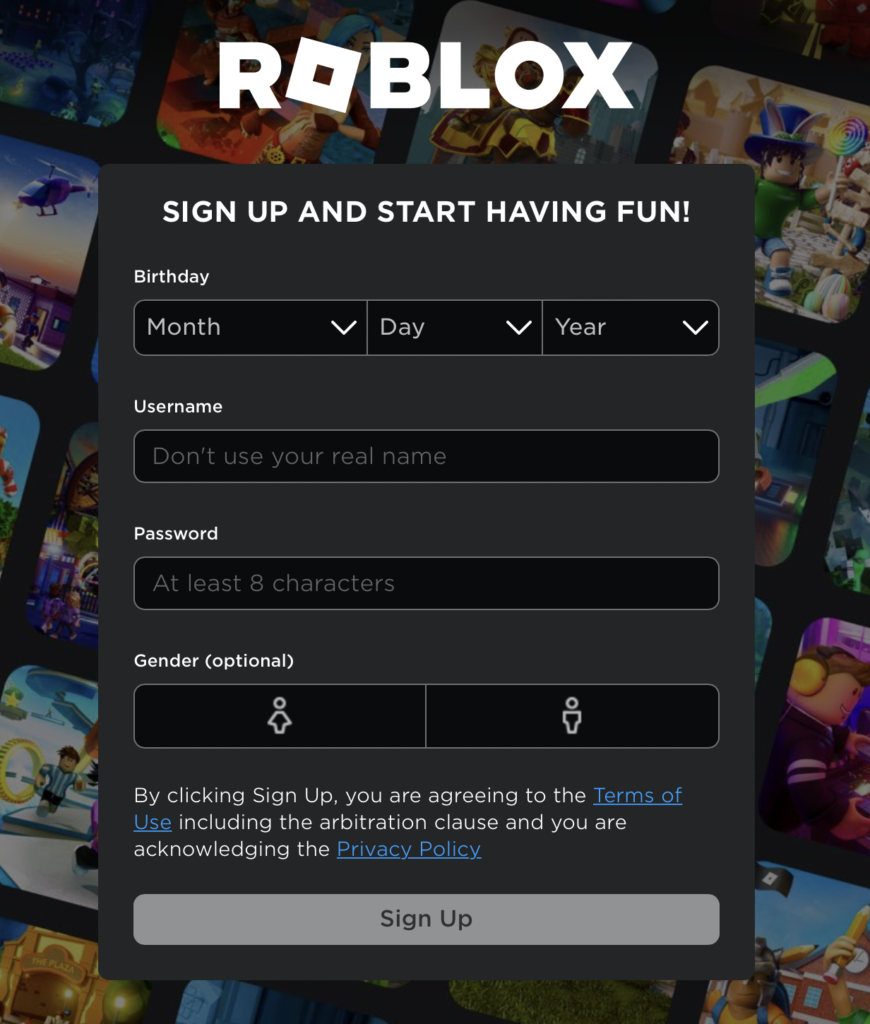
Fill out all the details required like Birthday, Username, Password and Gender(Optional) and then click sign up.
To ensure your child’s safety on Roblox, check out our Roblox Security Guide.
Step #2. Join the BrainySpinach Math Group
It’s important to join my group, as this is the only way I can send them Robux (In-game currency) when completing any challenges or activities we do together.
Click on the link to go to the BrainySpinach Math Group. Then click “Join Group”, highlighted below.

Step #3. Take a test ride
Whilst still in the group, scroll down to the Experiences sections and click on “The Math Obby – Times Tables”. You can also go directly by clicking The Math Obby – Times Tables.

Click on the large green play button, highlighted in the image below.

Regardless of whether you are using a laptop/computer or tablet/phone, you would need the Roblox app to play the game. If you already have the app on your device you should be able to jump straight into the game.
In case you don’t have the Roblox app installed, you can read the steps below.
For mobile/tablet, Clicking the highlighted green play button will launch the respective app store for you to download the application.
For laptop or computer, Clicking highlighted green play button will give you a pop-up where you need to click on “Download and Install Roblox”.

The download will start. After the download is done, follow the on-screen steps to install the application.
You can directly go to the game here. [Beta] The Math Obby. Click on the green play button and it should take you into the game directly now. Have fun checking it out!
Brainy Tip: To find the game faster whenever you go on Roblox, you can mark the game favourite with the star icon right under the play button.
If you did try the game and could not get your head around some of the terms, let me explain a few of them and make your experience better.
Roblox Lingo Table
| Obby = Obstacle Course | Robux = Roblox in-game currency |
| Roblox experience = Roblox game | XP = eXperience Points |
Step #4. Add me as a friend
It will be easier to find my games, as well as join in on the Classes, if you add me as your friend. Here is my Roblox Profile – I will then accept the request at the start of the first Class your child is in!

That’s it. You have successfully created a Roblox account and have hopefully had a fun test run experience.
In case you still had some trouble setting up on Roblox, you can check out our technical FAQs here.
I know most companies want you to check out FAQs but I put a lot of efforts into it and if you still experience any issues – get in touch, I’m happy to help.
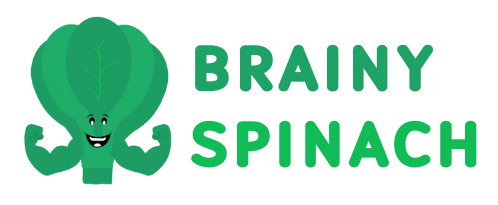







2 responses
Max has friend requested in advance of Wednesday’s build a boat, his name Pokjh80
Hey, thanks for this! Sorry it took so long to see it. If you email me at hello@brainyspinach.com with any info in advance of a class, or message me on WhatsApp (07469 722234), I’ll see it much faster in future!